About Keyswap:
Keyswap is a Windows transliteration application that runs in the background.
It let's you add diacritics to Roman letters by pressing ‘ = ‘ after any key.
It was initially made for private use during my years of learning Sanskrit at University. Handwriting was too slow. Hence came idea of typing IAST (ISO 15919) quickly anywhere.
Example how to use:
- Keep pressing = after letter n and watch it cycle: n > ṇ > ṅ > ñ > n
- EG: Rāmāyaṇam, saṃsāra, śiṣyāḥ
Features:
- Map any character combination by editing config.txt
- Set any trigger key if don't prefer the default ‘ = ‘.
- Can also add svara diacritics to config.txt. EG: śi̱vā śa̍ra̱vyā̍
Download & Usage:
MAC? Online version only.
How to use:
- To ensure max compatibility across Win apps, right-click on: keyswap > Properties > Compatibility > Run this program as an administrator > OK
- Launching keyswap, it'll remain in the taskbar. Can change default trigger key by right-clicking on the icon…
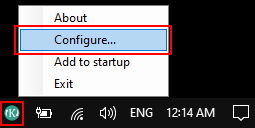
Editing config.txt:
- Right-click on config.txt > Open with > Notepad.
- Add/remove characters.
- After saving, exit keyswap from taskbar. Launch again.
Known Conflicts:
- Won't work with Keyman running in background.
Troubleshooting:
- Message “…an item with the same key has already been added”. Solution.
- Unpredictable/unexpected behavior while toggling characters: Change keyboard layout to “English – US”. For example, while we had it on “English – Australia”, the character “n” wasn't toggling correctly. Here's the layout that works…

Keywords: character conversion, diacritics, iast, input tool, keyswap, roman transliteration, sanskrit typing

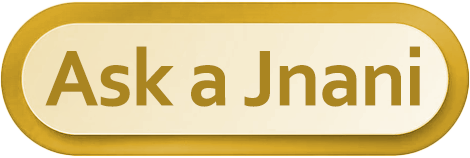

thanks brother ……..
I’m using the Keyswap and it is very useful. If you are in sanskrit transliteration this should be one of the tool must add.
I have just installed keyswap downloaded from the above link. However, I was trying to type Krsna with the dots under r, s, and n. Pressing “=” worked for r and s. Howver, after n when I press “=”. It is converting Word from Print layout to Draft Layout and it is deleting n. Then “=” works like backspace deleting the typed letters.
Kindly help.
Here, all letters are working with ‘=’, in any program, including MS Word. Both on Win 7, XP and Win 10. Perhaps change ‘=’ to diff key.
Also, ensure to run Keyswap as Admin. Right-click: Run as Administrator.
I’m facing the same issue in my windows 11…kindly share the solution of you have found any.
Great tool, thanks a lot!
Hi Andre, thank you for your tool! I have just downloaded it, it seems to work beautifully.
I have been typing IAST for years just in Word after asigning some combination of keys to each letter.
Eg: (ctrl+alt+acute) + a= ā
Your tool works in all Windows, so it is a huge plus. It is very helpful.
My computer has a Spanish keyboard with “ñ” and a slightly different configuration, so instead of “=” I have to use “+” to make Keyswap work.
By the way, sometimes we need to use IAST with capital letters, when the sanskrit is part of a paragraph in English / Spanish.
Eg: “Śivāya” means “to Śiva”.
It would be nice if your tool included the capital letters.
Thank you!
Glad it’s helping. Already includes capitals also.
It didn’t work with Capitals for me. I watched the video (I hadn’t done it before, sorry) and found your explanation about the Config file.
The file I downloaded didn’t have the Capitals, but I added them now.
Thanks a lot again!
Added capitals to download ver. Thanks.
How to change the given font in your app to Balaram font.
Keyswap will type in any font selected in your word processor.
I use WordPerfect but can’t seem to get Keyswap to work in the program. Any ideas on how I can use it in WordPerfect? Thank you!
Before launching: Right-click on “keyswap” > Properties > Advanced > Run as Administrator.
Still doesn’t work? Right-click on “WordPerfect” > Run as Administrator.
Still doesn’t work? No further solutions.
As per dictionaries such as Merriam Webster, an A with a line over it, means it is pronounced as the letter A sounds. Like in Ate, Ape, etc. For an aa sound as in father, far, etc they recommend either two dots or an angle sign: Ä or  BUT NOT Ā
Raja, there is no Ä, Â (they’re all result of bad conversions to online ver). There is only ā (IAST). Stick to encoding: http://yesvedanta-sanskrit.s3.amazonaws.com/sankrit-encoding-table.jpg
If want proper Merriam Webster, which maintains correct encoding (no errors), here’s the the #1 Sanskrit Dictionary site: http://andhrabharati.com/dictionary/sanskrit/index.php (Under Display, choose: Roman Diacritics)
Is there a way to add chandrabindu diacritic above letters in this program?
Step 1: Go to: https://www.lexilogos.com/keyboard/sanskrit_latin.htm
Step 2: Type in letter, then click chandrabindu icon. EG: e̐
Step 3: Copy paste inside config.txt file of Keyswap.
Thanks! Works very well.
This is life changing! Thank you so much!
So simple! Works great! Thanks!
Keypad doesn’t download when I click on the link in this page. Anyone with the same problem?
Working just fine. Attempt different browser. Chrome/Firefox.
Mac version, please!
Can you add ISO 15919 letters, mostly r̥̄ and r̥ ?
Add them in text file. See if works.
I really appreciate your wonderful efforts to make the software.
Is it possible to get ‘danda’ the vertical bar and also double bar along with sanskrit IAST characters. The height of default vertical bar that comes is rather too high. Such bar is possible only in devnagari and I want it in sanskrit IAST.
Thanking you in advance.
Right-click on ‘config.txt’ > Open with > Notepad
Can add on last line:
. > | > ||
This means if you type . and press the trigger key, it’ll change to danda.
If height is excess, then:
. > ˡ > ˡ ˡ
Or can search for more characters. In Win, type in: charmap
Wow. Thanks. Saves so much trouble trying to program keystrokes that don’t always work well across programs. Really, I can’t thank you enough.
I love this tool. I also note that it does not always download – a couple of my colleagues have tried to do so. Note that I am also working on the config file to add some characters for an MIA language. Do you know what I can get the original app? Is there some issue I am missing trying to download. Plese let me know as I love this app. Kate
BTW – We were in a Sanskrit class together some years ago at ANU
Hi Kate. Part of brain remembers you. Keyswap was created for the very reason we were at ANU. I use it daily. Indispensable. Changed download URL to (https), may help. Andre.
Keyswap was created for the very reason we were at ANU. I use it daily. Indispensable. Changed download URL to (https), may help. Andre.
I have been looking for a tool, like the one you presented, and watched the video. This is a great humanitarian service. My thanking is too small for what you did. As a senior (82) I only want to Bless You, Andre Vas. Keep Healthy.
Indeed a useful tool. Welcome Vaidy.
Just got a link. A few queries.
Works in xp, windows 7 and windows 10?
any difficulty in unstall, if not found working properly?, because, another programme like this after installation (of course without any other bug and a free programme), was not able to download and creates problems in Word and one has to always unlink it from word, windows options, addins, everytime I start Word. Hence the question.
If it is fine, I will download and try out.
Incidentally, I just completed the BG Sankara Bashyam verbatim transcription of Swami Paramarthananda’s teachings and the last volume (6th) would be uploaded in arshaavinash.in in a day or two.
1) Works in all Win versions.
2) No need to install/uninstall. It’s standalone .exe file.
3) It doesn’t create problems with any software, as been using it for years, including MS Word.
Thank you for the service and kindness of undertaking transcription of Swami Paramarthananda’s work.
Wonderful soft, I was looking for something similar for such a long time. So grateful that I would be happy even to donate for it. Thank you so much!
Hi,
I have been using Keyswap for several months without any issue, but today all of a sudden – after apply = on the second time after “s”, I am not getting the talavya s i.e. sha diacritic. I have tried closing and running it and even deleting the file and downloading again from here, but its still not working. Please advise
Latest Sept ver should fix it. Download it again.
This is great. However when I type “t” and then try to put a period after it ,it makes it ” ṭ ” , Isn’t it suppose to change after I press “t” and then “=” ?
Yes, the letter is ONLY supposed to change after press =
Perhaps right-click on keyswap (in taskbar) > Configure > set another key like [
Great program. Thank you so much.
When are planning to launch an app for KeySwap ?
Thank you very much
Really useful. I have begun to use this for carnatic music notation. I love it for its simplicity. Need not remember combinations of keys. Press = over and over to get what you want. The best part is the configuration file.
Hi,
Very good soft, congratulations and thanks for sharing it. I have a problem. I accidentally ran it twice, as administrator, and now I have an error message from the OS saying “an item with the same key has already been added”. I don’t know which registry key to delete to correct the problem. I would appreciate your suggestions.
I also had the same error “an item with the same key has already been added”.
It was caused by following
Windows protected your PC
Microsoft Defender SmartScreen prevented an unrecognized app from starting. Running this app might put your PC at risk.
App:
keyswap.exe
Publisher:
Unknown publisher
RESOLUTION:
Install the keyswap application again. By renaming old keyswap folder with keyswap_old and extract from the downloaded zip file and click on the exe file. When the blue window with the above message pops up (Windows protected your PC).
Click on more info and then click ‘Run anyway’ button.
Inexperienced user tried to download from the link above. Barely knowing what I was doing, I did find a choice to “run as administrator”. I see the xx.exe file but don’t understand how to launch the program. I know most people here seem to understand those very early steps but I don’t. Simply put, I see something but cannot get the program to open.
I wanted to run it because I had trouble to copy/paste from several transliteration tools into PowerPoint (web based, provided to students by college). was working on an iPad which requires the Lexilogos tool, not Keyswap, and I wanted to try Keyswap on an old laptop running Windows to see if that would work. Someone, somewhere must know how to transliterate from Devanagari to some standard useable font/keyboard. Any help appreciated. thanks.
Kewswap is Very useful software for me. Thank you.
I am in the middle of making my own font, at which point I was trying to figure out an easier way to type accented characters, something I, as a lover of languages, always want to do whenever I talk about or use a word that should have one. While I was contemplating ways of incorporating it into my font itself, I decided I should see if this was a problem that had an easy solution. Last time I looked, there really wasn’t any software available that did it in a way I found satisfactory, but now I immediately discovered yours, which seems to work perfectly.
By the way, it is mentioned on this page how it only works on a US keyboard layout, but surely the layout is only relevant for the trigger key? I use a Norwegian keyboard and simply changed the trigger key to something else. The next available key that I’d never type just after a letter was |, and so I use that and it works fine.
Now I just need to redo the config file to put the characters in the order I’d need them, and I’m good to go. I think that will be quite a work in progress as there are many characters I like using that are not available on the keyboard directly. I’d probably want to add some IPA characters too, fractions, dashes, sub- and superscript numbers. The possibilities go far beyond just typing Sanskrit. It also occurred to me having different config files for different typing requirements may be a good idea.
And I finally don’t have to memorise alt-codes anymore …
Thanks for making such an easy-to-use application easily available. I will be sure to recommend it to people whenever I see someone who could use it.
Welcome Hakon.
Ādeśa – Dear Ācārya Andre,
Thank you for making your elegant Keyswap program freely available to all.
Am using Keyswap to transliterate 31 verses of paṭala 20 of the Matsyendrasaṃhitā in Microsoft Word (and it’s making this task so much easier).
Again, thank you.
Maccidānandanātha
Perfect!
Thanks for sharing!
Great tool concept.
Is it possible to download and use on a mobile phone?
Tried downloading app, but it didn’t appear on phone.
Thanks in advance.
Hi Andre,
thank you so much for this wonderful and so user-friendly tool! It is so helpful.
I was wondering, if you could help me with the svara markings? I am looking for ways to write hymns from the Vedas in IAST/Devanagari with svaras. I didn’t find any solution so far.
Do you have an advice?
Thank you in advice,
Marina
Hi Marina. Removed the email. Regarding svara, you mean like this: śi̱vā śa̍ra̱vyā̍ yā tava̱ tayā̍ no rudra mṛḍaya ?
If yes, then easy.
Open: config.txt
And add letters with svara. EG: I’ve added: e > e̍
Where to get these letters? Either at:
a) https://www.lexilogos.com/keyboard/sanskrit_latin.htm > type letter, then add svara, then copy-paste inside config.txt
b) Copy-paste from: Rudram 202 file (http://www.vedaunion.org/static/pdf/Sri-Rudram-Text-Anuvakam-1-11-devanagari-transliteration-translation.pdf)
Makes senses?
Dear Andre,
The package is superb. I would like to email you and also make a small contribution as well. I have a small request. Can you please prepare a config.txt with svaras as well? This can be used as an alternative for those interested. I certainly am.
Vidyashankar Krishnan
Hello,
I need to know the sound change by adding the diacritic symbol to a roman character.
eg – N > Ṇ > Ñ > Ṅ
and for all other characters.
Is there any Youtube video?
Hi Nitin. For sounds regarding n / ṇ / ṅ / ñ (न् / ण् / ङ् / ञ्), don’t worry. Mouth will naturally make the right sound. In short, they’re 99% same, and there’s no distinguishable sound. Reason why there’s variety is it visually indicates where tongue is naturally while saying the word that contains that character.
I got it in IAST site
https://en.wikipedia.org/wiki/International_Alphabet_of_Sanskrit_Transliteration
Hello Andre,
I installed it in my Win 10 pro with Office 2019 pro. The first day was fine.. The second day whenever I tried to use – pressing = changes the layout of my word file and leads to somewhere else. Please help me.
Did u use the English (US) keyboard?
Hi Andre,
Thank you for this very useful tool.
I ran it with Win 11 MS Office 365, most words get typed correctly in Word – however;
attempts for Ś lead to “Vertical Split” of “Window”,
attempts for n lead to change in “View” to “Draft Layout”….
t => toggles between “t” and “TM” in superscript
..and so on..
I tried changing from = to ] or / or ` , but the same issue persists.
Would appreciate any leads.
oh well! it works perfectly with English (US)
sorry, I overlooked that.
Yes, changing Keyboard layout makes it work. For us, even English US caused issues. So changed to English Australia.
Hello again,
I added to the config.txt file letters with macron subscript and svara.
Svara works fine, simple and double, but macron, when more then one letter underlined first macron disappears.
Looking at the files given in example – Sri-Rudram-Text-Anuvakam-1-11-devanagari-transliteration-translation
I can see that only one letter is underlined.
I lyrics where whole syllables are underlined.
Is it just different ways of marking the lower notes?
Thank you for your help.
Perhaps online ver may help: https://www.lexilogos.com/keyboard/sanskrit_latin.htm
Is there any version of this that works with ChromeOS for Chromebooks? I had to buy a new laptop in the middle of working on a book MS in Indian Philosophy and it is killing me that there does not even seem to be a viable workaround. (the one technique I HAVE found will not allow me to type diacriticals over capital letters.
No ChromeOS version. You’ll need to use Online version link.